Translation Bot
Translation Bot (hereinafter the “Application”) is a multi-platform application that allows quick and seamless translation of user messages.
1. User Documentation
This section is for those interacting with a live instance of the application.
1.1. Discord Integration
The Application is available as a user-installable Discord integration. Once installed, it becomes available for you to use in any server.
All interactions with this Application are “ephemeral”, meaning that only you will see the result. This leaves you free to use the Application in whatever way you need without disrupting your colleagues.
Install the Discord integration
1.1.1. Setting Your Language
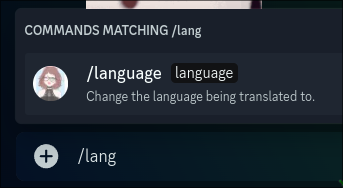
The /language command allows you to configure your target language. The language you set here will be the language messages are translated into.

1.1.2. Translating Messages
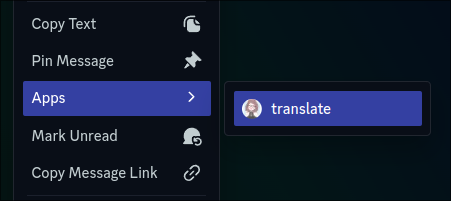
To translate a message, right click on the message to open the context menu. Select the translate command, and the bot will translate the message you selected.

1.2. Slack Integration
The Application is available as a workspace-level Slack integration. Once installed, it becomes available for anyone to use in the workspace.
All interactions with this Application are “ephemeral”, meaning that only you will see the result. This leaves you free to use the Application in whatever way you need without disrupting your colleagues.
1.2.1. Setting Your Language
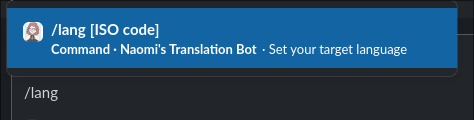
The /lang command allows you to configure your target language. The language you set here will be the language messages are translated into.
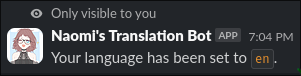
1.1.2. Translating Messages
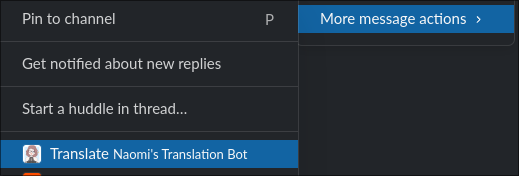
To translate a message, right click on the message to open the context menu. Select More message actions, then the translate command, and the bot will translate the message you selected.
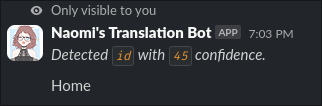
1.3. Language Codes
The commands to toggle your language require a two-character language code. You may refer to the table below to identify the code for your language.
| Language | Code |
|---|---|
| English | ”en” |
| Bulgarian | ”bg” |
| Czech | ”cs” |
| Danish | ”da” |
| German | ”de” |
| Greek | ”el” |
| Spanish | ”es” |
| Finnish | ”fi” |
| French | ”fr” |
| Hindi | ”hi” |
| Hungarian | ”hu” |
| Italian | ”it” |
| Japanese | ”ja” |
| Korean | ”ko” |
| Lithuanian | ”lt” |
| Dutch | ”nl” |
| Norwegian | ”no” |
| Polish | ”pl” |
| Portuguese | ”pt” |
| Romanian | ”ro” |
| Russian | ”ru” |
| Swedish | ”sv” |
| Thai | ”th” |
| Turkish | ”tr” |
| Ukrainian | ”uk” |
| Chinese (Simplified) | “zh” |
| Chinese (Traditional) | “zt” |
2. Technical Documentation
This section is for those interested in running their own instance of the Application.
3. Legal Documentation
This section is for expansions to our legal policies specific to the Application.
3.1. Data Collection
The only Data the Application collects and stores is a map of your unique identifier (UUID) for each platform and the target language you have selected for the platform.
Message data and contents are NEVER stored by our application.